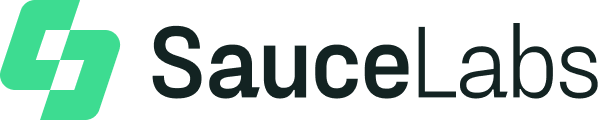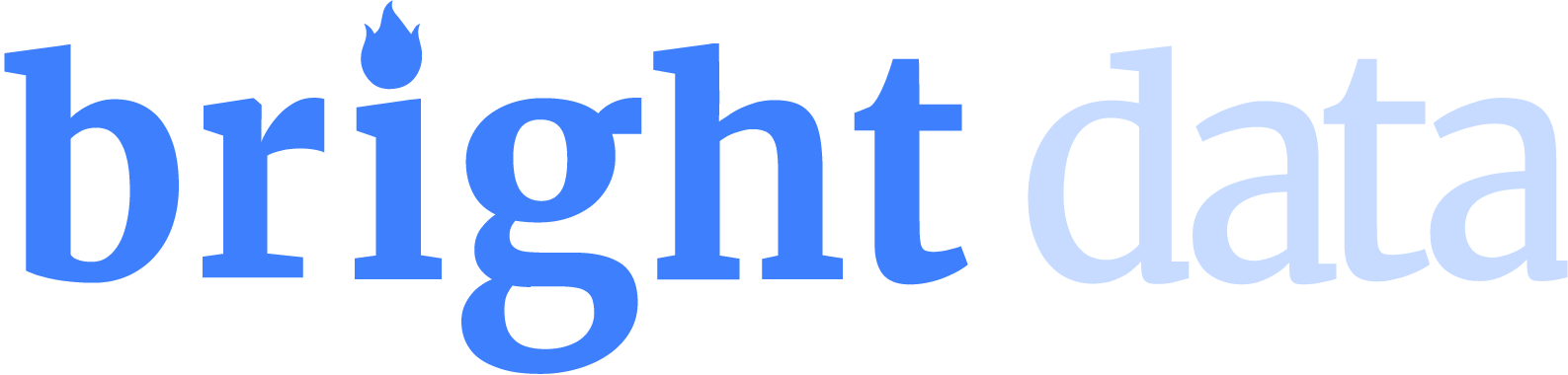Print Page
Printing a website is a common requirement, whether for sharing information or archiving records.
Selenium offers a straightforward way to automate this process through the PrintOptions() class.
This class provides an intuitive and multifaceted way of printing webpages.
Orientation
Using the getOrientation() and setOrientation() methods, you can get/set the page orientation — either PORTRAIT or LANDSCAPE.
public void TestOrientation()
{
driver.get("https://www.selenium.dev/");
PrintOptions printOptions = new PrintOptions();
printOptions.setOrientation(PrintOptions.Orientation.LANDSCAPE);
PrintOptions.Orientation current_orientation = printOptions.getOrientation();
} public void TestOrientation()
{
IWebDriver driver = new ChromeDriver();
driver.Navigate().GoToUrl("https://selenium.dev");
PrintOptions printOptions = new PrintOptions();
printOptions.Orientation = PrintOrientation.Landscape;
PrintOrientation currentOrientation = printOptions.Orientation;
}Range
Using the getPageRanges() and setPageRanges() methods, you can get/set the range of pages to print — e.g. “2-4”.
public void TestRange()
{
driver.get("https://www.selenium.dev/");
PrintOptions printOptions = new PrintOptions();
printOptions.setPageRanges("1-2");
String[] current_range = printOptions.getPageRanges();
} public void TestRange()
{
IWebDriver driver = new ChromeDriver();
driver.Navigate().GoToUrl("https://selenium.dev");
PrintOptions printOptions = new PrintOptions();
printOptions.AddPageRangeToPrint("1-3"); // add range of pages
printOptions.AddPageToPrint(5); // add individual page
} Size
Using the getPaperSize() and setPaperSize() methods, you can get/set the paper size to print — e.g. “A0”, “A6”, “Legal”, “Tabloid”, etc.
public void TestSize()
{
driver.get("https://www.selenium.dev/");
PrintOptions printOptions = new PrintOptions();
printOptions.setScale(.50);
double current_scale = printOptions.getScale();
} public void TestSize()
{
IWebDriver driver = new ChromeDriver();
driver.Navigate().GoToUrl("https://www.selenium.dev/");
PrintOptions printOptions = new PrintOptions();
PrintOptions.PageSize currentDimensions = printOptions.PageDimensions;
}Margins
Using the getPageMargin() and setPageMargin() methods, you can set the margin sizes of the page you wish to print — i.e. top, bottom, left, and right margins.
{
driver.get("https://www.selenium.dev/");
PrintOptions printOptions = new PrintOptions();
PageMargin margins = new PageMargin(1.0,1.0,1.0,1.0);
printOptions.setPageMargin(margins);
double topMargin = margins.getTop();
double bottomMargin = margins.getBottom();
double leftMargin = margins.getLeft();
double rightMargin = margins.getRight();
} public void TestMargins()
{
IWebDriver driver = new ChromeDriver();
driver.Navigate().GoToUrl("https://www.selenium.dev/");
PrintOptions printOptions = new PrintOptions();
PrintOptions.Margins currentMargins = printOptions.PageMargins;
}Scale
Using getScale() and setScale() methods, you can get/set the scale of the page you wish to print — e.g. 1.0 is 100% or default, 0.25 is 25%, etc.
public void TestScale()
{
driver.get("https://www.selenium.dev/");
PrintOptions printOptions = new PrintOptions();
printOptions.setScale(.50);
double current_scale = printOptions.getScale();
} public void TestScale()
{
IWebDriver driver = new ChromeDriver();
driver.Navigate().GoToUrl("https://www.selenium.dev/");
PrintOptions printOptions = new PrintOptions();
printOptions.ScaleFactor = 0.5;
double currentScale = printOptions.ScaleFactor;
}Background
Using getBackground() and setBackground() methods, you can get/set whether background colors and images appear — boolean true or false.
public void TestBackground()
{
driver.get("https://www.selenium.dev/");
PrintOptions printOptions = new PrintOptions();
printOptions.setBackground(true);
boolean current_background = printOptions.getBackground();
} public void TestBackgrounds()
{
IWebDriver driver = new ChromeDriver();
driver.Navigate().GoToUrl("https://www.selenium.dev/");
PrintOptions printOptions = new PrintOptions();
printOptions.OutputBackgroundImages = true;
bool currentBackgrounds = printOptions.OutputBackgroundImages;
}ShrinkToFit
Using getBackground() and setBackground() methods, you can get/set whether the page will shrink-to-fit content on the page — boolean true or false.
public void TestShrinkToFit()
{
driver.get("https://www.selenium.dev/");
PrintOptions printOptions = new PrintOptions();
printOptions.setShrinkToFit(true);
boolean current_shrink_to_fit = printOptions.getShrinkToFit();
} public void TestShrinkToFit()
{
IWebDriver driver = new ChromeDriver();
driver.Navigate().GoToUrl("https://www.selenium.dev/");
PrintOptions printOptions = new PrintOptions();
printOptions.ShrinkToFit = true;
bool currentShrinkToFit = printOptions.ShrinkToFit;
}